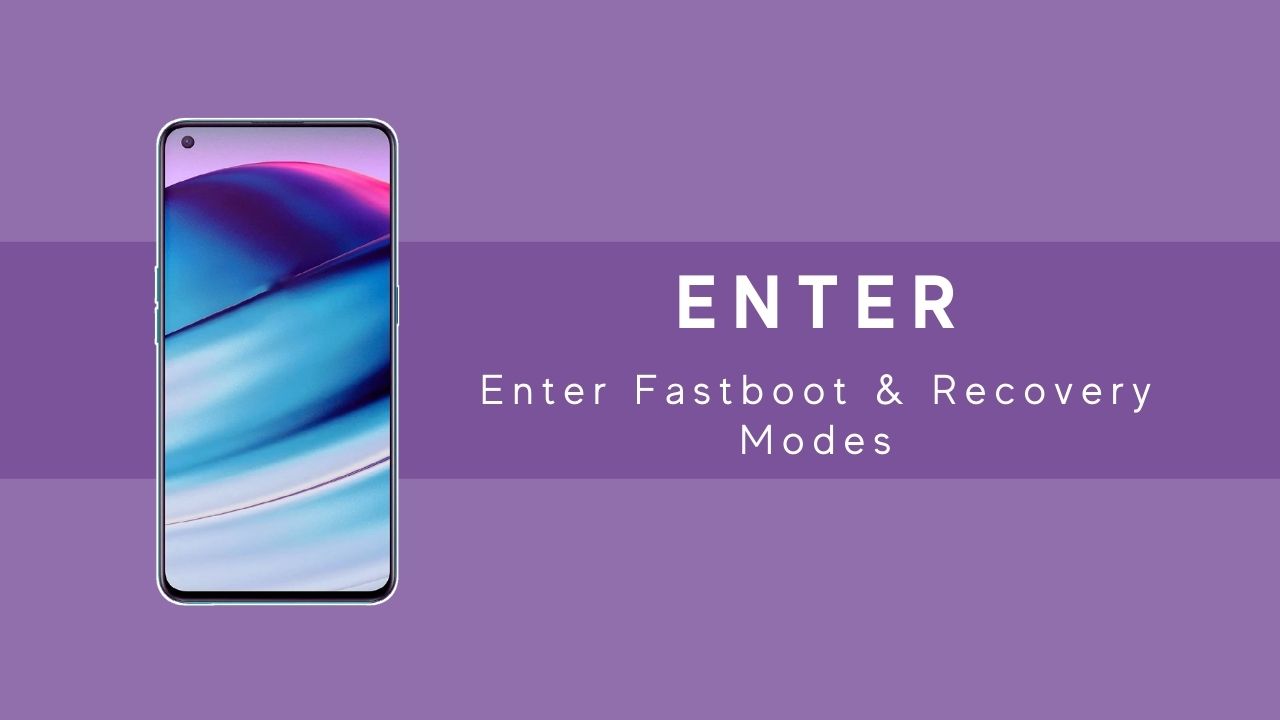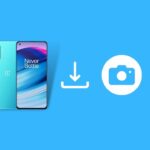There are several instances where you thought of improving the custom layering. Or want to change the system setting of your OnePlus Nord CE. But didn’t know the way to attain those impressive and fascinating features. The first thing you need to do is unlock the bootloader, then boot your device into fast boot mode to unhitch a robust settings setup.
In this post, you will get three simplest ways, from you can reach out to your dream personalization without hassle. However, if you are new to that terminology, worry not, as the upcoming part will help you understand fastboot mode and recovery mode!
Page Contents
What is Fastboot Mode?
The Fastboot mode is like a connecting block that joins your PC over a USB cable while communicating to your device through an open bootloader, using the Android platform fastboot tool.
In simple words, it works the same as you connect your phone to a PC through to USB cable, except using the fastboot tool. Usually, users tend to go to this mode solely to get extra system features. For example, to install the effective custom recovery, flashing system img file, unlocking bootloader, and many more.
What is Recovery Mode?
Recovery Mode is the initial face where every software and function boot; in short, it’s a bootable part. Usually, it’s accessed through the stock recovery, while some users prefer to install Custom one with more exciting traits.
Every OS offers a unique recovery mode with its distant features. In Oxygen OS recovery, you will get almost similar features as usual. You can perform tasks such as installing a system upgrade, factory reset all of your data, fix bootloop problems, and several other important stuff. If you install the custom recovery, you will also get opportunities to root your device.
Myth buster- fastboot mode and recovery mode are the corresponding side of the coin; they perform an almost similar task and usually work side by side. But they aren’t the same software!
How to Enter Fastboot & Recovery Modes on OnePlus Nord CE 5G
To enter into the immersive world of customization, you to achieve a few milestones; one of them is activating the fastboot setting. So. let’s understand the three different ways that will aid you to access Fastboot and Recovery mode on OnePlus Nord CE 5G with proper instruction.
Go to OxygenOS Advanced Reboot Menu
The first method needs to allow developer mode; if you didn’t know how to enable developer settings, check out the below guide to know better. I hope you have already unlocked developer mode; now that you have, let’s understand this process.
- Enter into setting app
- Scroll down to the bottom and tap on the system
- Enter into the developer option
- Look for Advance Reboot toggle, enable it
- Now, come out to the home screen, and tap the power button
- You will notice two new choices in the Power menu.
- Tap on “Recovery” to open Recovery mode
- Tap on “Bootloader” to boot the phone in Fastboot mode
By Pressing Physical Button Combination
The second way is by using the physical button combination, and it’s one of the simplest ones between these three methods. All you need to tap and then hold a few keys, and boom, you will enter into Fastboot or Recovery mode without any particular issue.
- Start with turn off the phone
- Once the screen goes blank, you are ready to take the next move.
- Press Power+Volume UP+ Volume Down buttons altogether; it will lead to your Fastboot mode.
- Press Power+Volume Down to assign the system to open the Recovery mode.
Utilizing ADB Command
The Above two methods are more than sufficient, but if you want to reach out to that mode in an old-school way. You have first installed the ADB command prompt and the latest version of the OnePlus USB driver on your PC, then use its command to unlock those modes.
- Connect PC to the smartphone via data cable.
- USB Debugging should need to activate at that time.
- Run Powershell command prompt
- Enter “adb devices” so that the PC recognizes your device
- If you’re a first-timer, you have allowed USB debugging function on OnePlus Nord CE 5G.
- Now use the following commands to enter into the depending mode.
- To enable fastboot mode in OnePlus Nord CE, use this – adb reboot bootloader.
- To enable recovery mode in OnePlus Nord CE, use this – adb reboot recovery.