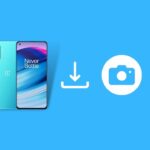There are several instances where you have to delete all of your data to restore the device to its previous shape. The best way to do so is Hard Reset. In this post, you will grasp the exact knowledge about how you can perform a Factory Reste on OnePlus Nord CE 5G!
With this method, you reset your device, fix a few software update issues, including varieties of other things. You can achieve factory reset on OnePlus Nord CE through two methods that are covered in this guide.
Yet heading toward the process, let’s understand the core concept of what is factory reset is all about it. Also, how it’s become necessary in some cases.
Page Contents
What is a Factory Reset?
The Factory Reset is a smartphone option that executes data erasing commands. Usually, this command is also known as Hard reset, which in alternative can express as restoring data to the original state. With this, you can retain previous settings. Although, you will lose all your associated apps and system data in the process.
Why would you need to perform a factory reset?
There could be several reasons for resetting your OnePlus Nord CE 5G. Yet, the most common would be that you are facing problems such as performance drop, lower battery file, storage limits exceed, bootloop, and many more. But at the core aspect, you didn’t have to worry about abrupt software issues or failed OTA updates, as they can be fixed by performing a factory reset.
On the other scenario, you might be thinking of selling your Nord CE device. And you already know that you won’t sell your device with your leftover personal data. In that case, the factory reset sounds a great deal. It will lead you to clean up data from internal storage.
After all of this crucial information! Let’s visit the instruction section to reset OnePlus Nord CE 5G effortlessly!
How to Factory Reset the OnePlus Nord CE
In the below section, you will notice that you can reach your goal via two methods.
The first method is precise and easy to understand. You won’t get any trouble with the instruction. Because it’s simple steps, you should look at the built-in option method first.
On the other hand, the second method would be the laboring task for newbies. It’s far more advance although, if your OnePlus Nord CE 5G is facing a bootloop issue, reset via stock recovery is the best way to put it into consideration.
Note- Before reaching out to both methods, unless you didn’t want to face the issue; later on, make sure to take a backup! In this way, you can save your data and restore it anytime.
- Head toward the Setting application
- Swipe down to the bottom and tap on the System option
- Then click on the Reset options
- Once you enter into the Reset option, tap on Erase all data (factory reset)
- Afterward, you have to press on “Erase All Data” and then hit confirm
Note- you can Untoggle optional choice – “Erase Internal data,” If you didn’t want to lose your internal storage data.
Method 2: Using Stock OxygenOS Recovery
This one method is a bit tricky but worth trying if you want to explore the uncharted land of your smartphone device. Thus, let’s begin with entering into the stock recovery inventory.
- Hold the power button to bring down the power menu settings
- Now, Turn off and wait till the phone is being completely turning off.
- Once it happened, you have to press and hold the power button and Volume Down button key altogether.
- From the above command, the stock recovery will open, now enter your current password or pin.
- For better convenience, select the recovery language as “English.”
- Following the next part, tap on the “Wipe Data and Cache” option
- Tap on: “Erase everything (Music, pics, etc)”
- Lastly, you have to select “This can not be undone, continue?” to continue forward!
- The resetting process end, you will notice the option to reboot the device, press that option, and enjoy the original features of the OnePlus Nord CE 5G.